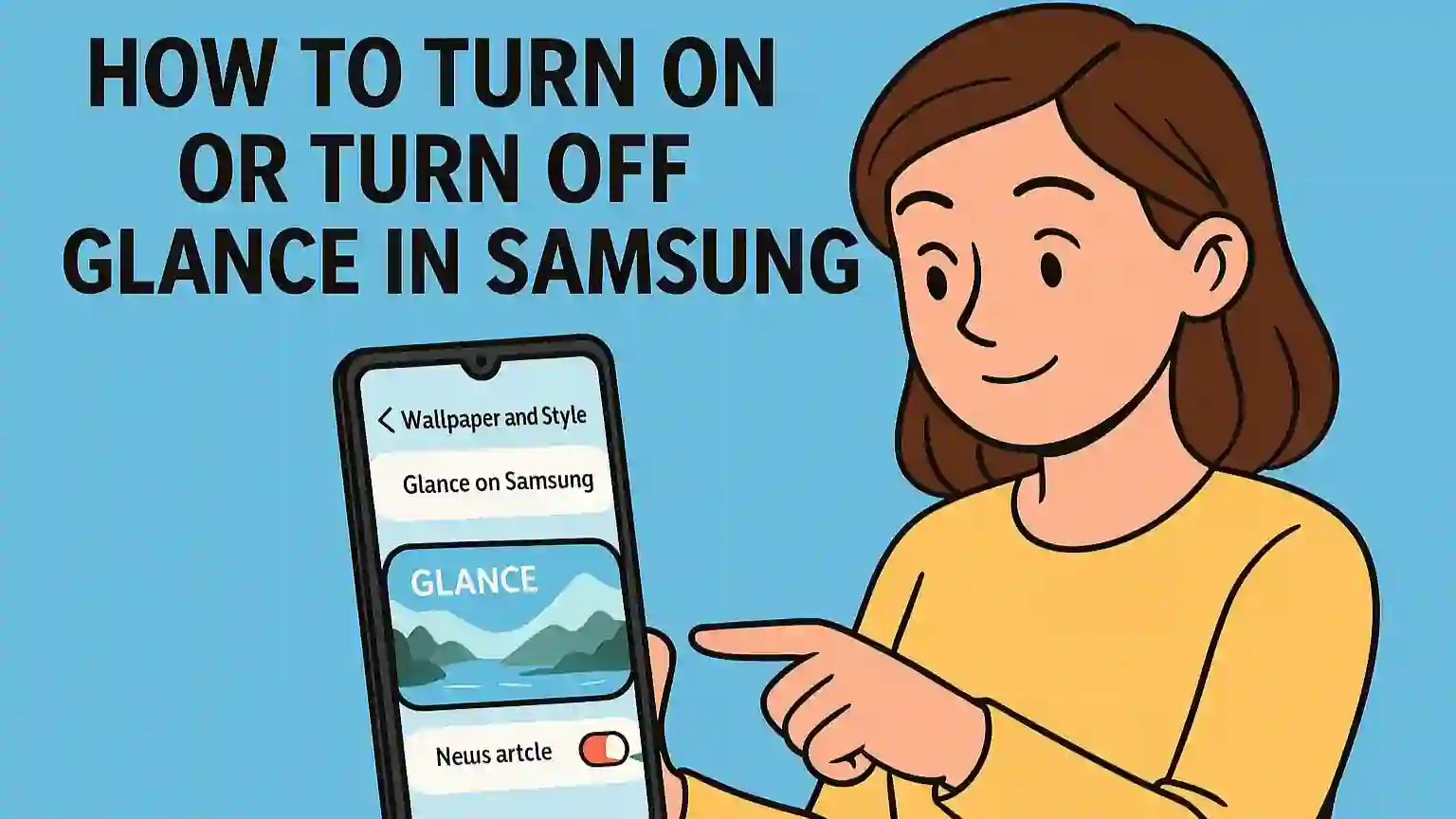Introduction
Have you ever noticed your Samsung lock screen displaying a colorful mix of images, trending stories, and even news articles — sometimes without you even asking? That’s Glance. Samsung, along with its partners, introduced this feature to make your lock screen more dynamic and visually appealing.
For some people, this feels like a delightful way to break the boredom of a static lock screen. But for others, it can feel intrusive, data-hungry, or even slightly overwhelming, especially if you prefer a simple, distraction-free experience.
That’s why many Samsung users eventually look for ways to turn off Glance on Samsung devices, while some might wish to turn it back on to enjoy fresh daily visuals. In this comprehensive guide, I’ll break down exactly what Glance is, why it’s there, the pros and cons, and step-by-step instructions to enable or disable it. You’ll also learn about its data usage, battery impact, privacy concerns, and frequently asked questions, so you can make the best decision for your phone and lifestyle.
Let’s dive in.
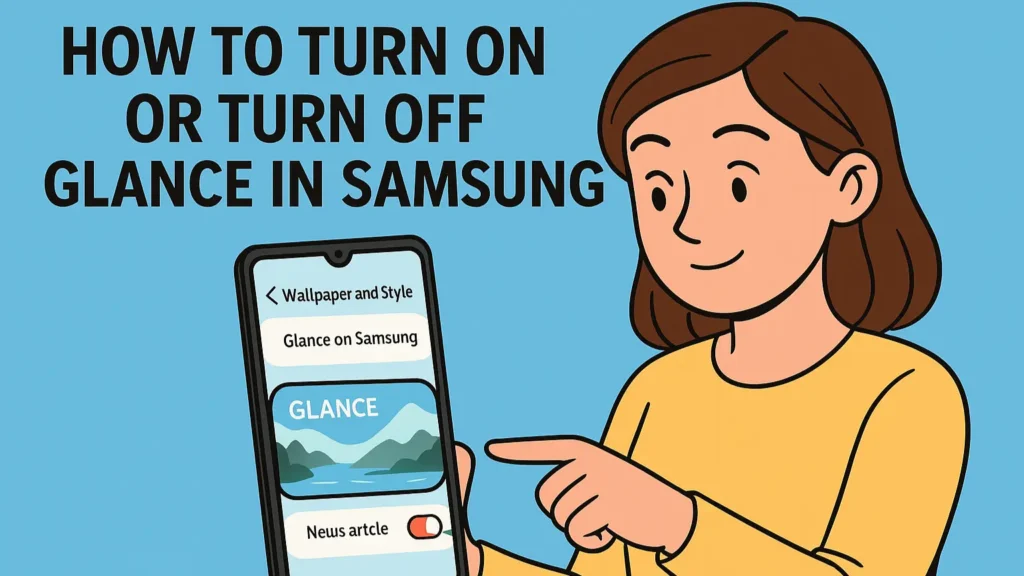
What is Glance?
Glance is a lock screen personalization feature available on many Samsung smartphones, especially those running One UI. The idea is simple: instead of having a boring, unchanging wallpaper, you see regularly updated images along with small news bites, trending topics, motivational quotes, and even product offers.
It’s sort of like a magazine on your lock screen, changing every day to keep things fresh. Samsung’s collaboration with Glance brings curated content that rotates automatically, giving you the feeling of a brand-new lock screen each time you pick up your device.
Key features of Glance include:
✅ Rotating wallpapers
✅ Trending news stories
✅ Occasional brand promotions or shopping deals
✅ Personalized topics (if you give permissions)
✅ Built-in reading mode for news stories
This feature is especially popular in India and certain Asian markets, where Samsung’s lock screen partners push diverse, region-specific content.
However, some people don’t want their lock screen cluttered with news or advertisements — they just want a single photo of their family, pet, or a peaceful nature background. For them, figuring out how to turn off Glance on Samsung becomes a top priority.
Is Glance Useful or Not?
Like many smartphone features, whether Glance is useful depends on your personal taste. Here’s an honest look:
✅ Why Glance can be useful
- No boredom: You get to see something new every day.
- Quick updates: You don’t have to open a news app to check trending topics.
- Motivational: Some stories and quotes can be inspiring.
- Attractive: High-resolution wallpapers make your device look premium.
⚠️ Why Glance might be a headache
- Distractions: Constantly changing content can break focus.
- Privacy: It may reveal news topics on your lock screen that others can see.
- Data usage: It uses data to fetch stories and images.
- Potential advertising: Some stories can be sponsored content.
If you see more value in simplicity, you’ll want to turn off Glance on Samsung and stick to a traditional lock screen.
How to Turn On Glance
Let’s say you disabled Glance in the past but want to reactivate it. It’s quite straightforward:
- Open Settings on your Samsung device.
- Tap Wallpaper and Style (sometimes labeled Lock Screen on older One UI versions).
- Look for Glance on Samsung in the list.
- Switch the toggle to On.
- You may get customization options to pick your interests or select categories for news.
After doing this, your lock screen will start cycling wallpapers and showing trending stories or offers again.
How to Turn Off Glance
Now for the part that matters to a lot of readers — how to turn off Glance on Samsung if you find it unnecessary or even annoying. Here’s how:
- Open Settings on your Samsung phone.
- Tap Wallpaper and Style (or Lock Screen, depending on your model).
- Locate Glance on Samsung.
- Switch the toggle to Off.
- Confirm your choice if a pop-up appears.
That’s it — your lock screen will stop refreshing with dynamic content and stay on the wallpaper you choose. Many people feel relieved once they turn off Glance on Samsung, especially if they had grown tired of sponsored stories or random news.
Does It Consume More Data?
Glance absolutely uses data, though not in huge quantities. Each time it refreshes the wallpaper or downloads a story, it consumes a bit of mobile data. Over the course of weeks or months, this might be noticeable — especially if you’re on a prepaid or limited data plan.
Some estimates show Glance can use anywhere between 5 to 15 MB per day depending on how many new images or news articles it pulls. If you want zero surprises in your monthly data bill, you might consider turning it off. That’s a major reason many users decide to turn off Glance on Samsung devices.
Does It Slow Down Your Phone?
Most Samsung flagships and newer mid-range phones are powerful enough that Glance doesn’t cause serious performance issues. However, on budget or older models, there may be occasional lags on the lock screen, since the device is forced to download images and update news feeds in the background.
Lock screen transitions might feel choppy or slower if your phone’s RAM is tight. If you notice any performance drop after enabling Glance, it’s better to turn off Glance on Samsung and keep things minimal.
Does It Consume More Battery?
Yes — but usually in a minor way. Anytime your lock screen is dynamically downloading content, the phone wakes its network radios, refreshes images, and sometimes even runs scripts to track which stories you tap. This can cause extra power drain compared to a plain, static wallpaper.
Over the course of a week, you might not see a huge difference, but for heavy phone users who constantly glance at their lock screen, this small drain adds up. If you’re extremely conscious of battery life, it’s smart to turn off Glance on Samsung to squeeze out every bit of battery performance.
How to Read Glance News Articles
For people who enjoy Glance, the experience is quite convenient. When a news headline appears on your lock screen, you can:
✅ Tap the headline or icon
✅ Unlock your phone (if required)
✅ Glance will open a built-in article reader
✅ Swipe left or right to move between articles
This is a super-quick way to catch up on news. You don’t need a separate app, and the stories load very quickly because they’re optimized for the lock screen. If you ever change your mind, you can still turn off Glance on Samsung later if you grow tired of it.
Is Glance Safe on Samsung?
People naturally worry when a lock screen app shows them stories and deals — is it spying on me? The good news is, Glance is a legitimate partnership with Samsung, and does not install malicious apps on your phone.
However, it does track what you read, what you click, and what categories you like. This data is used to serve you “personalized” content, which is similar to how YouTube or Instagram personalize recommendations.
If you’re a privacy-conscious user and dislike any tracking on your lock screen, you’ll be happier if you turn off Glance on Samsung. That way, nothing is being refreshed or logged while your phone is locked.
Glance Lock Screen vs. Normal Lock Screen
Here’s a clear head-to-head comparison:
| Glance Lock Screen | Normal Lock Screen |
|---|---|
| Dynamic wallpapers, stories, news, ads | Your chosen static wallpaper |
| Personalized suggestions | No suggestions |
| May use data and battery | Minimal resource usage |
| Looks trendy and modern | Looks classic and consistent |
| Some people love constant change | Some people want calm and focus |
There’s no absolute “right” answer here — only personal choice. If you want a clean, predictable lock screen, you should turn off Glance on Samsung. If you love freshness and don’t mind a few ads, Glance might be perfect for you.
How Does It Show News Even When Mobile Data Is Off?
Here’s a question many Samsung users ask: how does Glance keep showing stories even with mobile data off?
The answer is caching. Whenever you’re connected to Wi-Fi or data, Glance downloads a few days’ worth of stories or images in advance. This means it can continue rotating content even if your mobile data is turned off later.
So if you see new articles popping up despite switching off mobile data, don’t panic — it’s just using what was already downloaded. If you want to stop even cached stories from showing, you’ll have to turn off Glance on Samsung altogether.
Why Some Users Love It
✅ It makes the phone feel more modern
✅ Keeps the lock screen alive and interesting
✅ You never get bored of one wallpaper
✅ Offers trending news without extra apps
✅ Feels somewhat premium
Some Samsung owners say it’s like having a personal magazine delivered every time they check the time, which can feel fun and refreshing.
Why Others May Want to Turn It Off
On the other hand, these are common reasons people rush to turn off Glance on Samsung:
⚠️ It feels like an ad platform
⚠️ It distracts from what matters
⚠️ It uses data
⚠️ It can drain battery
⚠️ It might show stories you’d rather keep private
If you share your phone with kids or colleagues, you might also worry about inappropriate or irrelevant content appearing on your lock screen.
Troubleshooting If You Can’t Find Glance
Sometimes Samsung phones ship with Glance disabled by default, or your carrier may hide it. If you don’t see the toggle to turn it off, try these steps:
✅ Use the search bar in Settings to search for Glance
✅ Check under Wallpaper and Style or Lock Screen
✅ Look for an option called “Dynamic Lock Screen” which can also control Glance
✅ Update your phone’s One UI software
✅ Go to the Galaxy Store and update Glance, then check Settings again
✅ If all else fails, reach out to Samsung customer care
These steps usually help you locate the setting and successfully turn off Glance on Samsung if it’s driving you crazy.
FAQs
Q1: Can I uninstall Glance?
No, it’s baked into One UI. But you can disable it by turning it off in Settings.
Q2: Will turning off Glance affect my warranty?
No, it’s just a personalization preference.
Q3: Does Glance collect my personal data?
It may track what categories you view, but claims to anonymize data.
Q4: How many images does Glance rotate through?
It can change daily, depending on your preferences and region.
Q5: Can I remove Glance completely?
There’s no uninstall, but turning it off disables it fully.
Conclusion
Glance is an innovative feature designed to spice up your Samsung lock screen with news stories, fresh images, and trending topics. It’s easy to see why some people absolutely love it: it saves them from ever seeing a stale lock screen again.
However, it’s also understandable why others feel overwhelmed or annoyed. If you value privacy, minimal data use, and a classic wallpaper you control, then you’ll want to turn off Glance on Samsung and stick to a simpler experience.
The good news is that Samsung makes it easy to switch back and forth, so you can always change your mind later. Your smartphone is your personal space, and you should be in charge of what shows up on your lock screen. Whether you decide to embrace Glance or say goodbye to it, the choice is completely yours — and now you know exactly how to do it.
Contact us
If you want to Contact us please – Click Here