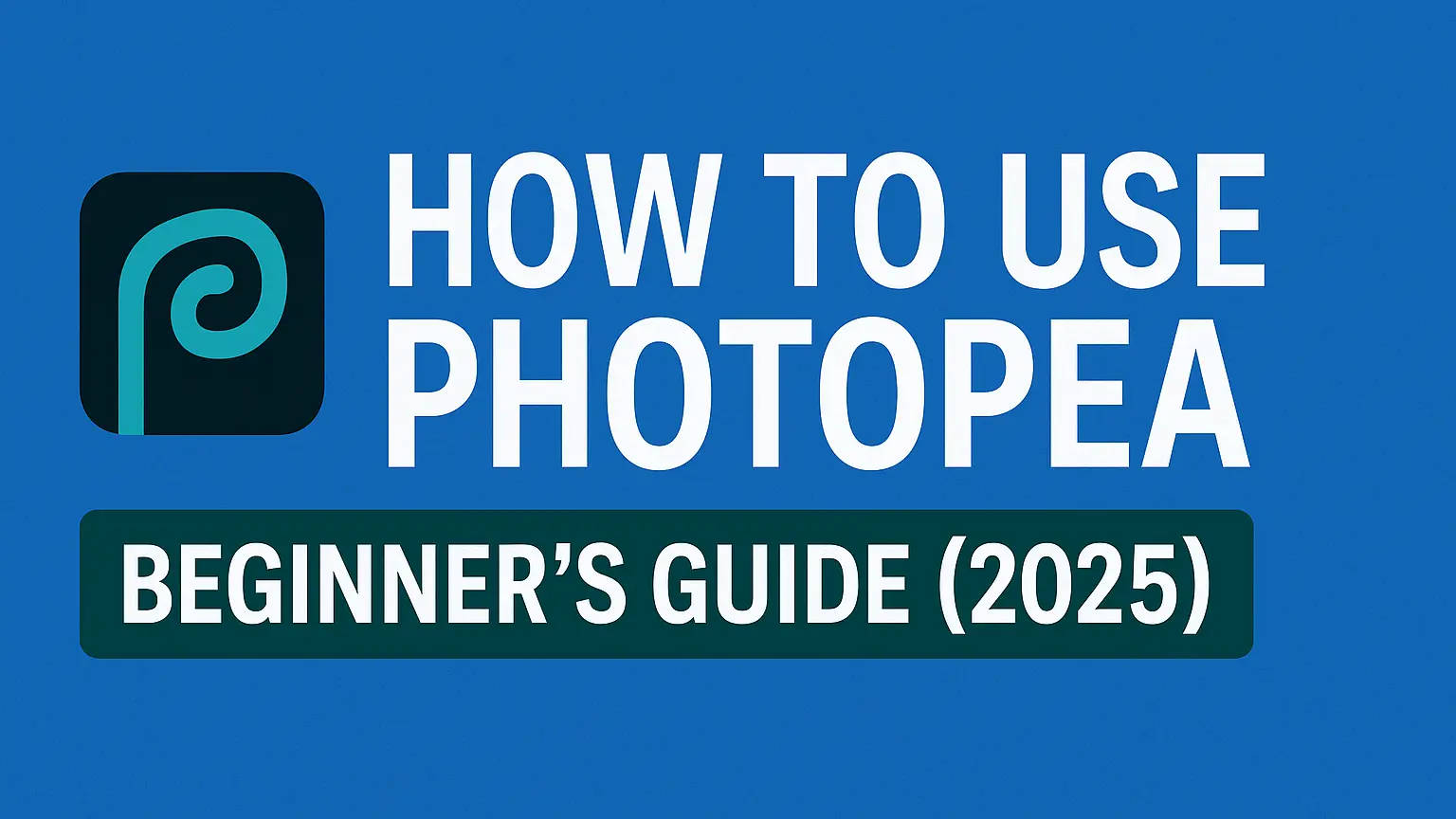Introduction
If you’ve ever looked at Adobe Photoshop and thought, “I could use something just like that—but free,” then you’re in the right place. Welcome to this Photopea tutorial—a friendly, human-paced walkthrough that demystifies everything from basic tweaks to advanced editing secrets. It’s fun, it’s practical, and best of all: no software install, no subscription fee. Ready? Let’s jump in!
Photopea is a full-featured online photo editor that gives you powerful tools like cropping, filters, smart objects, layer masks, and more—all directly from your browser. Whether you’re an aspiring graphic designer or just someone who wants to enhance a photo for social media, this tutorial has everything you need.
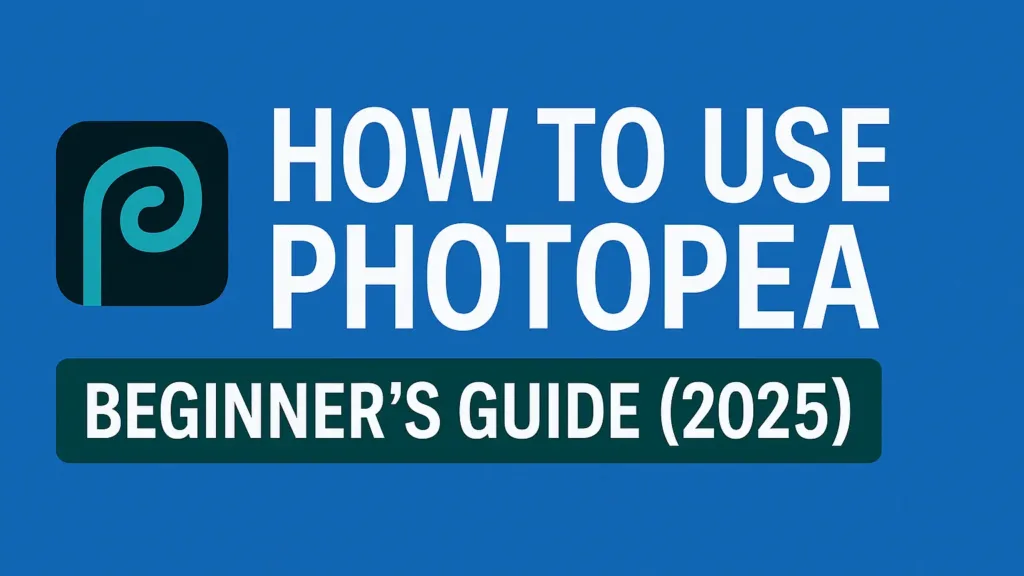
Getting Started with Photopea
This Photopea tutorial starts with the easiest step: open your browser. Yup, that’s it—no downloads, no sign-up.
Simply go to photopea official website, and you’ll see a Photoshop-like workspace loading right away. No account creation is required, and no software needs to be installed. It’s all online.
You have the options of “New Project,” “Open from Computer,” or just drag an image and drop it on the editor. That is it. Your creative process starts right away.
Photopea has support for several file types, such as PSD, JPG, PNG, SVG, and even Sketch or Illustrator file imports. Allowing this level of versatility makes it one of the most robust browser-based solutions available—and a genuine replacement for expensive design software.
Working with the Photopea Interface
Why do I say I’m recommending this Photopea tutorial for starters? The interface is pretty much identical to Adobe Photoshop! You have:
- Left toolbar: Contains edits such as crop, brush, lasso, move, text, and so on. These are your primary editing tools.
- Top menus: File, Edit, Image, Layer, Select, Filter, View, Window—each opens dropdown menus similar to desktop applications.
- Right layer panel: Organize, reorder, show/hide, or lock layers. You can also change blending modes and transparency here.
- Color, History, and other panels: On the right side too, these panels assist you in adjusting colors, monitoring changes, and controlling effects.
If you’re experienced in Photoshop, you’ll be comfortable as a bug. If you’re a novice, this Photopea tutorial will assist you in getting up to speed without becoming bogged down. It’s all part of what makes it such an easy-to-use online photo editor.
Basic Photo Editing in Photopea
Crop & Resize
Choose the Crop Tool (C) from the tools along the top of your window. A rectangle crop box will come around your picture. Use the corners to move the area you wish to retain, then press Enter or the check mark to implement.
To make the image smaller without cutting it, select Image → Image Size at the top menu bar. Input your new size and click OK. You can also set resolution options here, handy when printing or uploading to the internet.
Adjust Brightness & Contrast
Select Image → Adjustments → Brightness/Contrast. This brings up a small window with sliders.
Slide Brightness to lighten or darken the image, and use Contrast to heighten or lower the contrast between light and dark regions. Previewing in real time assists with achieving the ideal look.
Filters & Effects
Hidden beneath the Filter menu are tools such as:
- Blur: Soften edges or achieve dreamy effects.
- Sharpen: Introduce definition and clarity.
- Noise: Introduce texture or a retro feel.
- Stylize: Add creative effects such as glowing edges or emboss.
For even greater control, combine Curves, Levels, and Blending Modes to produce complex, dramatic effects. These tools enable you to transform basic images into breathtaking visuals—just like a pro online photo editor.
Advanced Photo Editing in Photopea
Layer Masks
Navigate to Layer → Layer Mask → Reveal All. A white mask will be displayed beside your layer thumbnail.
Use the Brush Tool with black to mask areas of the layer and white to unmask them. This way, you can edit exactly without losing any content permanently.
Adjustment Layers
Add an adjustment layer by choosing Layer → New Adjustment Layer. They are non-destructive, and that means you can always go back and alter them later.
Use them to adjust Hue/Saturation, Color Balance, Brightness/Contrast, and so much more—without touching the original layer. Perfect for testing safely.
Blending Modes
Above the Layers panel, blending modes alter the way one layer combines with another.
Experiment with modes such as:
- Multiply: Darkens the photo.
- Overlay: Creates contrast.
- Screen: Lightens the photo.
They’re helpful for combining textures, color grading, or achieving double-exposure effects—making Photopea seem like a high-level online photo editor.
Smart Objects
Right-click any layer and select Convert to Smart Object. This allows you to apply transformations, filters, and scaling without degrading the image quality.
Smart Objects come in handy for template editing and multi-step workflows where you can revisit changes later.
Adding Text and Stickers
Adding text is a breeze:
- Select the Text Tool (T)
- Click anywhere on your canvas
- Type your message
After typing, you can adjust the font, size, alignment, style, and color using the top toolbar. You can even warp or reshape the text for emphasis.
To include stickers, upload transparent PNG or SVG images from outside sources such as:
- CleanPNG
- Flaticon
- Freepik
Once you’ve imported them, they are layers within your project. You can resize, reposition, or mask them so they blend right into your design. This is where the flexibility of an online photo editor comes in handy.
Brushes and Drawing Tools in Photopea
Artistic streak? The drawing tools are at your fingertips:
- Brush Tool (B): Excellent for painting effects, retouching, or masking.
- Eraser Tool (E): Ideal for erasing parts of a layer by hand.
- Pen Tool (P): Employ this to create curves and intricate paths—crucial for vector graphics.
- Shape Tools: Make rectangles, ellipses, polygons, or custom vector shapes.
You can even import Photoshop ABR brush packs from places like Brusheezy, then employ them in Photopea directly. These options transform a plain canvas into a digital sandbox.
Creating Collages with Photopea
This is the creative and layout of Photopea tutorial:
- Create a New Project to your own dimensions.
- Drag in several images—each is a new layer.
- Utilize the Move Tool (V) to organize the layout.
- Insert borders, text, and background colors for eye-catching looks.
Want to make it a breeze? Download free PSD collage templates on Pixeden or FreePSDFiles. You can open and edit them right within this powerful online photo editor.
Using Templates in Photopea
Photopea does not include pre-built templates, but you can download many free and paid PSD files online.
Steps:
- Get a template—such as a flyer, resume, poster, or social ad.
- Open it in Photopea just like any other document.
- Double-click Smart Objects within the template to open content like images and text for editing.
- Export your design in various formats: PNG, JPG, PDF, and others.
Recommended sources of templates:
- GraphicsFuel
- TemplatesWise
- Freepik
You’ll have a professional-quality design without spending money on expensive software.
Photopea Premium Version: Is It Worth It?
Photopea is totally free to use—but has ads. If you want a less cluttered workspace, the Premium version eliminates all ads.
Premium benefits:
- No ads
- Bigger undo history
- Additional AI credits (for features such as background remover)
- Improved performance and cleaner interface
The cost? Only $9/month or $39/year. For most users, the basic version of this online photo editor is plenty, but the Premium upgrade is a bargain if you use it frequently or for work.
Saving and Exporting Your Work
Saving your projects is simple and flexible:
- To maintain layers editable, navigate to File → Save as PSD
- For final outputting, use File → Export As, then select from the following formats:
- JPG
- PNG
- SVG
- WebP
You can even set quality, resolution, size, and transparency settings beforehand before exporting—ideal for web, print, or posting on social media.
Tips and Tricks (From This Photopea Tutorial)
As soon as you begin using Photopea, some secret features and keyboard shortcuts can greatly enhance your editing experience. Here are some tested and proven tips and tricks that can streamline your workflow and make it faster:
- Ctrl + Alt + Z for Multi-Level Undo:
Made a mistake and another? And another? No problem. This cutie allows you to jump back several steps, not one. Unlike the standard Ctrl + Z which switches only one step, this awesome combination assists you in undoing numerous actions—rescuing you from redoing half your work. - Shift-Drag to Maintain Proportions:
Resizing images or shapes? Always press down Shift while dragging a corner. This maintains your image’s proportions without it appearing stretched or squished. It’s a thumbnail saver, product image saver, and visual anything-saver. - Use Layer → Layer Style for Shadows, Glows, and Overlays:
Make your text or object jump out. Right-click your layer and investigate Layer Styles. Create drop shadows, strokes, color overlays, and glows in seconds. It’s the quickest way to give your design depth and shine. - Use Select → Color Range to Eliminate Cluttered Backgrounds:
Having trouble with cluttered or nonsolid backgrounds? Go to Select → Color Range. It provides you with exact control to choose areas of distinct color, enabling you to remove intricate backgrounds with so much more accuracy than the magic wand alone. - Enable View → Snap to Align Perfectly:
Sick of misaligned items? Turn on View → Snap. It snaps layers to guides, edges, and other objects—keeping your layout clean, professional, and pleasing to the eye. Fantastic for poster, flyer, and UI work.
These small but powerful tricks can make all the difference. They’re what transform a clunky editing experience into something quick, enjoyable, and unexpectedly foolproof.
Common Mistakes to Avoid
Even if you’re flying through edits like a pro, mistakes can sneak in. Knowing what to watch out for helps save hours of frustration. Here are the most common errors Photopea users make—and how to dodge them:
- Not Rasterizing Text Before Applying Filters:
Attempting to blur or distort text as is? Won’t be effective unless you rasterize first. Rasterizing turns your text layer into a pixel-based layer, which makes it accessible to filters and effects. Simply right-click your text layer and select “Rasterize.” - Exporting Low-Res Images for Print:
Want to print your design? Be sure to check the resolution. Web graphics are typically 72 DPI—a lot lower than printing requires. Go to File → Export As and choose resolution: 300 DPI for sharp, professional output. - Forgetting to Save PSD Backups:
You might be looking to the ultimate JPEG or PNG, but don’t omit to save a .PSD copy as well. This preserves your layers, masks, and editable elements for possible future editing or correction. - Too Many Unnamed Layers:
Layer 1… Layer 23… Wait, which one was the button? Naming layers may seem like a chore, but it’s essential for managing big projects. Right-click and rename your layers for clarity and sanity.
These mistakes are super common—even among experienced users. But once you’re aware of them, you’ll work smarter, not harder.
Photopea vs Photoshop: A Side-by-Side Comparison
| Feature | Photopea | Photoshop |
|---|---|---|
| Price | Free (ad-supported) / $39/year | ₹1,600+ per month (Adobe Plan) |
| Platform | Web browser (cross-platform) | Desktop-only (Windows/macOS) |
| PSD Support | Excellent | Excellent |
| Offline Use | ❌ Not available | ✅ Fully offline usable |
| Filters / AI | Limited basic tools | Advanced AI and plugin support |
| Custom Brushes | Yes | Yes |
| Best For | Students, hobbyists, bloggers | Full-time professionals |
If you’re someone who’s on a budget, hates installs, or just needs a fast, easy way to design—Photopea wins. While Photoshop remains the industry standard with power-packed tools and deep AI integration, Photopea covers 90% of what most users need, all from your browser and without a price tag.
FAQs (From This Photopea Tutorial)
1. Is Photopea free?
Photopea has a free version with ads. If you prefer no ads and a few additional features, you can go Pro for about $39/year.
2. Is it available to use offline?
Not entirely. It is a browser tool, so you will need an internet connection. You can, however, install it as a Progressive Web App (PWA) if you prefer a more app-like experience.
3. Is it safe?
Yes. You make all the edits in your browser, and your files aren’t hosted on any server until you decide to save them to cloud storage. It’s safe and privacy-friendly.
4. Is a mobile or desktop app version available?
There isn’t a traditional app, but you can install Photopea as a PWA (Progressive Web App) straight from your browser. It opens as a native app would and performs equally well.
5. Does it support Indian fonts and regional scripts?
Yes. Photopea supports both system fonts and Google Fonts well. It is compatible with regional languages and scripts such as Hindi, Tamil, Telugu, and others.
Final Verdict: Is Photopea Worth It?
Let’s face it. Is Photopea a complete Photoshop substitute? No. But here’s the twist—most individuals don’t require all of Photoshop’s functionalities. For social media posts, YouTube thumbnails, casual photo retouching, and even certain UI design, Photopea performs admirably.
You get support for PSD files, layer styles, text tools, masks, and popular formats like PNG, JPG, SVG, and more. It even supports smart objects and basic AI features. And all this for free—no download, no installation, and minimal learning curve.
So whether you’re a newbie learning to design or a freelancer working on-the-go, this Photopea tutorial proves one thing loud and clear: Photopea is for everyone.
Contact us
If you want to Contact us please – Click Here